A Step-by-Step Guide to Upgrade Dynamics NAV to Business Central
Upgrading Dynamics NAV to Business Central is a strategic move that can help your business stay competitive with the latest ERP technology. Business Central offers enhanced features, a cloud-first approach, and the flexibility needed for modern business operations. Here's a comprehensive, step-by-step guide to Upgrade Dynamics NAV to Business Central to ensure business success:
1. Evaluate Your Current System
Before you start the upgrade process, assess your current Dynamics NAV environment. Understand what customizations and integrations are in place. Document your workflows, data, and key functionalities to ensure Business Central will meet your business needs.
2. Plan Your Upgrade Strategy
Develop a clear upgrade strategy based on your business goals. Decide whether you’ll perform a lift-and-shift (direct upgrade), a reimplementation (starting fresh with new configurations), or a phased upgrade. Engage stakeholders to align expectations and set realistic timelines.
3. Check Compatibility
Ensure your version of Dynamics NAV is compatible with Business Central. Some older versions may require additional steps or an intermediate upgrade to a more recent NAV release. Use Microsoft’s upgrade tool to check compatibility and to identify any issues before proceeding.
4. Data Migration
Data migration is a critical part when you want to upgrade Dynamics NAV to business central. You will need to move your financial data, customer information, inventory, and other critical records from NAV to Business Central. This can be done using built-in tools or third-party data migration services, ensuring accuracy and minimal disruption.
5. Customization Review
Business Central has modernized many features and tools, but your NAV customizations may need to be reworked for compatibility. Review custom code and extensions to determine whether they can be directly upgraded or need to be redesigned in Business Central’s extension model.
6. Testing
Once the system is set up, it’s crucial to run thorough testing. This will ensure that all functionalities—financial processes, reporting, data migration, and integrations—work seamlessly in the new environment. Testing helps identify and address any potential issues before going live.
7. User Training
Training your team is essential for a smooth transition. Business Central introduces new features and workflows, so ensure your staff is well-prepared. Microsoft offers extensive training resources, and your implementation partner can tailor sessions to your organization’s specific needs.
8. Go Live
After successful testing and training, it’s time to go live. The cutover process may involve transitioning to Business Central while minimizing business disruption. Monitor the system closely during the initial days of usage to address any issues promptly.
9. Post-Go Live Support
After the upgrade, provide ongoing support to resolve any post-migration issues. This includes bug fixes, performance optimization, and addressing user feedback. Partnering with a trusted Business Central consultant can ensure continuous improvements.
Conclusion
A business can upgrade Dynamics NAV to Business Central to significantly improve your business operations, offering enhanced features, cloud capabilities, and future-proof technology. By following this step-by-step guide, you can ensure a smooth transition and take full advantage of Business Central’s powerful ERP capabilities. Partnering with an experienced Dynamics 365 consultant can also help streamline the process and minimize disruption.
Connect with our expert consultants by booking a free demo or write to us at info@navisionindia.in.
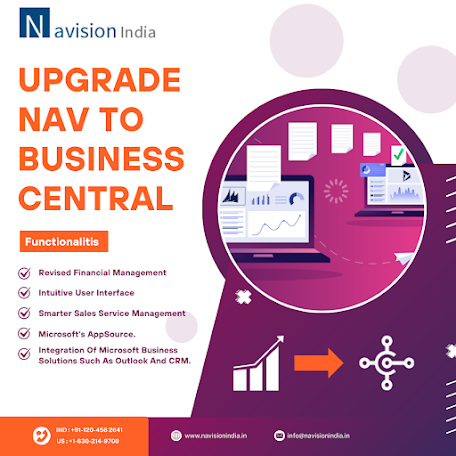

Comments
Post a Comment